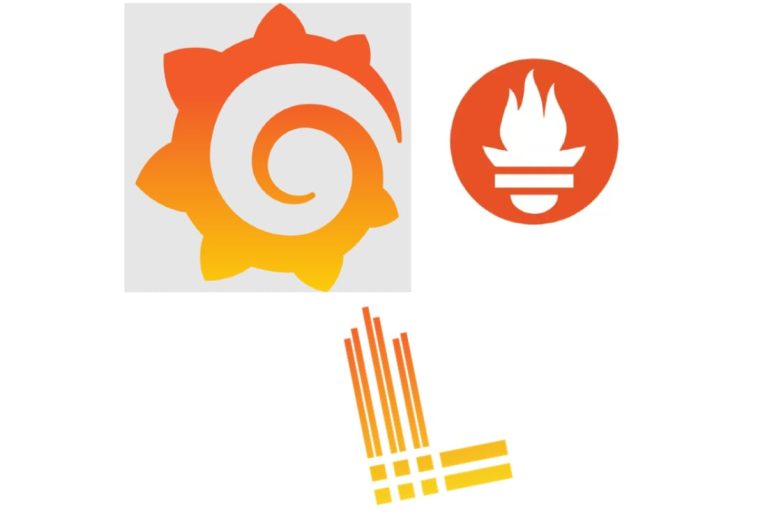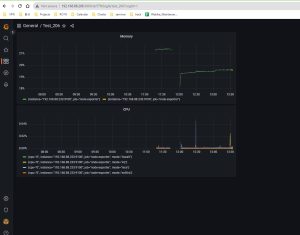Setting Up and Monitoring Systems with Prometheus/Loki/Grafana (Part 2)
In Part 1, we learned about the risks and potential impacts of not implementing a monitoring system or having an ineffective one. Additionally, we also learned how to set up a server for monitoring a system. Part 2 will continue to guide you on how to set up a server monitor to complete a monitoring system.
Deploying the System Monitoring Model (cont.)
2. Setting up the server monitor
The necessary tools: Prometheus, Loki, and Grafana
Download and installation steps
# Create a folder for prometheus $ mkdir /usr/local/src/prometheus # Move to the newly created folder $ cd /usr/local/src/prometheus # Download the latest version of Prometheus $ wget https://github.com/prometheus/prometheus/releases/download/v2.46.0/prometheus-2.46.0.linux-amd64.tar.gz # Extract the downloaded file $ tar zxvf prometheus-2.46.0.linux-amd64.tar.gz $ mv prometheus-2.46.0.linux-amd64 prometheus # Store it in /usr/bin $ cp -r prometheus/prometheus /usr/bin
Download the configuration file and adjust it according to the requirements
# Create a folder for config and download the config file
$ mkdir /etc/prometheus
$ cd /etc/prometheus
$ wget https://raw.githubusercontent.com/prometheus/prometheus/master/documentation/examples/prometheus.yml
Edit the configuration file to fit the guide
# my global config global: scrape_interval: 15s # Set the scrape interval to every 15 seconds. Default is every 1 minute. evaluation_interval: 15s # Evaluate rules every 15 seconds. The default is every 1 minute. # scrape_timeout is set to the global default (10s). # Alertmanager configuration alerting: alertmanagers: - static_configs: - targets: # - alertmanager:9093 # Load rules once and periodically evaluate them according to the global 'evaluation_interval'. rule_files: # - "first_rules.yml" # - "second_rules.yml" # A scrape configuration containing exactly one endpoint to scrape: # Here it's Prometheus itself. scrape_configs: # The job name is added as a label `job=<job_name>` to any timeseries scraped from this config. - job_name: "prometheus" # metrics_path defaults to '/metrics' # scheme defaults to 'http'. static_configs: - targets: ["192.168.88.206:9090"] - job_name: 'node-exporter' static_configs: - targets: ["192.168.88.233:9100"] - job_name: 'process-exporter' static_configs: - targets: ["192.168.88.233:9256"]
Create a service file to start the service
$ vi /usr/lib/systemd/system/prometheus-node-exporter.service
Update the file content as follows
[Unit] Description=Prometheus - Monitoring system and time series database Documentation=https://prometheus.io/docs/introduction/overview/ After=network-online.target [Service] Type=simple ExecStart=/usr/bin/prometheus \ --config.file=/etc/prometheus/prometheus.yml \ [Install] WantedBy=multi-user.target
Reload the daemon and start the service
# Reload daemon
$ systemctl daemon-reload$ systemctl enable prometheus.service$ systemctl start prometheus.service
Check the status using the browser at the following URL:
http://192.168.88.206:9090
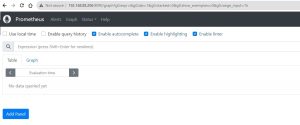
Download and installation steps
# Create a folder for loki $ mkdir /usr/local/src/loki # Move to the newly created folder $ cd /usr/local/src/loki # Download the latest version $ curl -O -L "https://github.com/grafana/loki/releases/download/v2.8.4/loki-linux-amd64.zip" # Extract $ unzip "loki-linux-amd64.zip" # Grant execute permissions for loki $ chmod a+x "loki-linux-amd64" # Copy to /usr/bin $ cp -r loki-linux-amd64 /usr/bin
Download the configuration file
# Create a folder to store the loki config file
$ mkdir /etc/loki
$ cd /etc/loki
$ wget https://raw.githubusercontent.com/grafana/loki/main/cmd/loki/loki-local-config.yaml
Create a service file to start the service
$ vi /usr/lib/systemd/system/loki.service
The content of the service file is as follows
[Unit] Description=Loki Documentation=https://github.com/grafana/loki/releases/ [Service] Type=simple ExecStart=/usr/bin/loki-linux-amd64 \ -config.file=/etc/loki/loki-local-config.yaml [Install] WantedBy=multi-user.target
Start the service and check the status
$ service loki status
Check using the browser at the URL:
http://192.168.88.206:3100/metrics
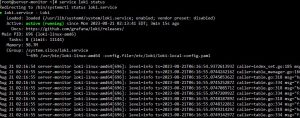
For CentOS8, you need to create a repo for installing Grafana
$ vi /etc/yum.repos.d/grafana.repo
Content of the repo file
# Add the repo for Grafana [grafana] name=grafana baseurl=https://packages.grafana.com/oss/rpm repo_gpgcheck=1 enabled=1 gpgcheck=1 gpgkey=https://packages.grafana.com/gpg.key sslverify=1 sslcacert=/etc/pki/tls/certs/ca-bundle.crt
Install Grafana and start the service
# Install Grafana $ yum install grafana -y # Start the service $ systemctl start grafana-server
Check using the browser at the URL:
http://192.168.88.206:3100
(Default: username: admin, password: admin)
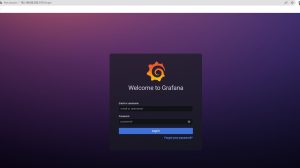
Basic Setup
Add data sources for Prometheus and Loki
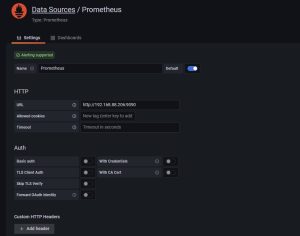
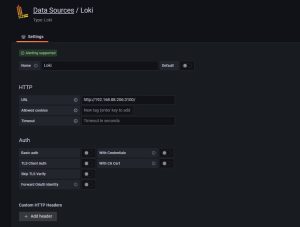
CPU
- Menu → Explore
- Data source:Prometheus
- Metric: node_cpu_seconds_total
- Label filters: mode !~ idle
- Rate: Range 1m
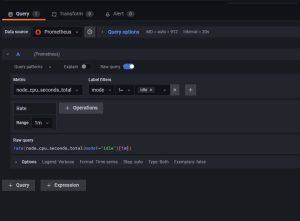
Add to Dashboard for easy monitoring
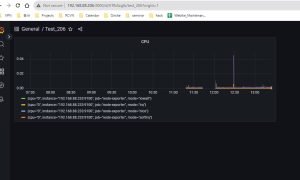
Memory
- Menu → Explore
- Data source:Prometheus
- Select mode on the right: code
- Enter code in the Metrics browser > :
- Check the result

Sshd Process
- Menu → Explore
- Data source: Prometheus
- Metric: nodeprocess_namegroup_num_procs
- Label filters: groupname =~ .*sshd.*
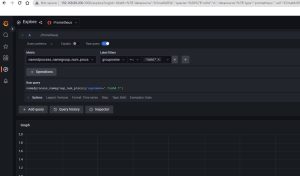
- Check the result on the Dashboard
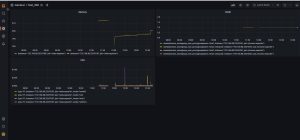
System Logs /var/log/messages
- Data: Loki
- Label filters: filename = /var/log/messages

- Let’s check the result
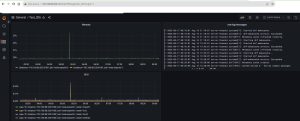
System Logs /var/log/crond
- Data: Loki
- Label filters: filename = /var/log/crond
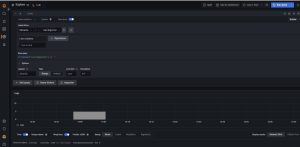
- Let’s check the result
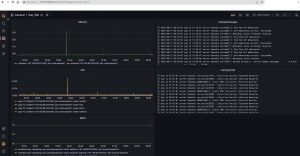
Summary
Overall, every system needs to have a monitoring system. Choosing the right tool from many available options requires practical testing and considering its compatibility with our system.
Grafana operates in a very intuitive and easy-to-monitor manner without requiring much effort for research. After building the monitoring infrastructure for the first time, I learned a lot of lessons, which allowed me to summarize the experience in this article for everyone to refer to.
Thank you for following the article!
 | Phan Văn Liền Web Developer |